Table of Contents
When you open your web browser and see the phrase “Search Google or type a URL” in the address bar, you’re looking at a fundamental part of how we interact with the internet. Though it seems straightforward, this simple prompt reflects powerful, sophisticated functionalities that combine search engine capabilities with direct web access. Understanding what this line does—and what happens behind the scenes when you enter text—can enhance your awareness of data privacy, search behaviors, and technical performance while browsing the web.
In this article, we’ll break down what actually happens when you interact with that input field and why it plays such a central role in everyday web use.
What Is the Address Bar (Omnibox)?
The phrase “Search Google or type a URL” appears in the browser’s address bar, also known in some browsers (like Google Chrome) as the omnibox. This field is more than just a place to enter website addresses. It is a multifunctional tool that behaves as both a direct URL entry point and a search box. This dual-purpose design embodies the new era of intelligent browsing expected from modern web interfaces.
Browsers like Google Chrome, Microsoft Edge, and others use the omnibox to accept:
- Website addresses (URLs)
- Search queries (words or questions)
- Shortcuts (like “weather” or “news”) interpreted via search engines
The behavior depends on what you enter and how the browser interprets that input.
Typing a URL vs. Entering a Search Query
When you use the omnibox, the browser must quickly determine whether you’re entering a URL or performing a search. Here’s how this decision-making process generally works:
- If it resembles a URL (starts with “https://” or ends in a common domain like “.com”), the browser tries to navigate directly to that web address.
- If it looks like natural language or contains spaces/special characters, the browser treats it as a search query and passes it to the default search engine (like Google, Bing, or DuckDuckGo).
This appears seamless to the user, but behind the scenes, the input is scrutinized, parsed, and sometimes even sent over the internet before you hit Enter.
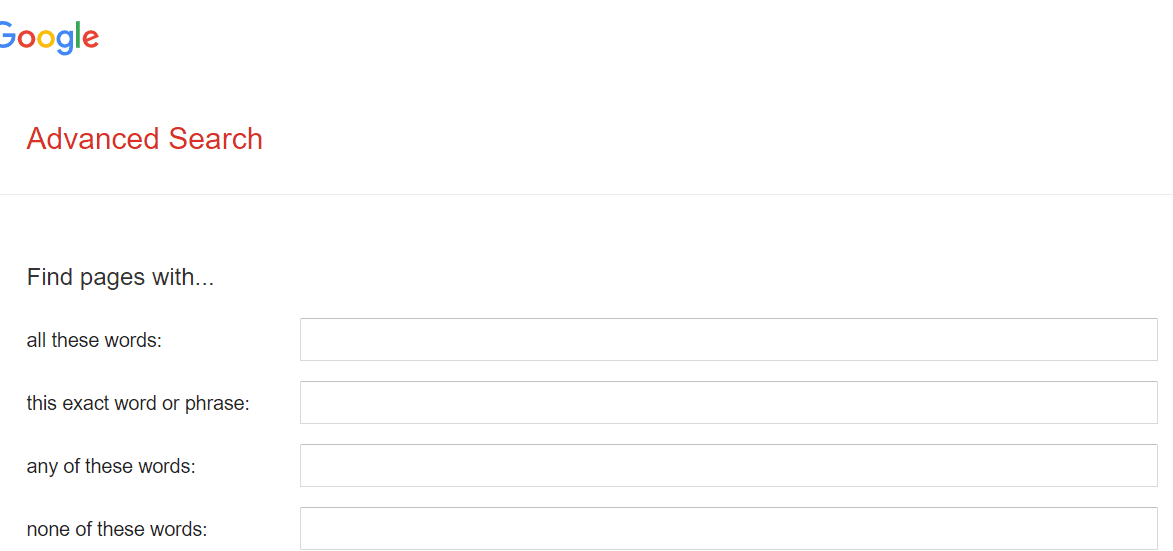
Browser Autocomplete and Suggestions
The moment you begin typing in the omnibox, the browser does more than just sit idle. It’s actively trying to help you by offering:
- Search suggestions based on trending queries or common phrases
- Autocomplete results from your browsing history, bookmarks, or typed URLs
- Predictions provided by your default search engine
These features are made possible through a combination of local indexing (your saved information) and remote server requests (search engines retrieving real-time suggestions). This means your browser may send partial text to the search engine even before you hit Enter, enabling predictive results and faster access.
What Happens When You Press Enter?
After you finish typing and press Enter, what happens next depends on your input:
- URL Detected: The browser sends a request to the web server at that address. This includes the standard HTTP or HTTPS request data, initiating a connection to the website’s server to retrieve content.
- Search Query Detected: The browser submits your text to the configured default search engine. This query is processed, and the search engine returns a list of results ranked by relevance, authority, and other internal algorithms.
If you’re signed into your browser or search engine account, your query may also be logged and associated with your user profile to personalize your future search experience.
Search Engine Configuration
The default search engine is usually Google, especially in Chrome. However, users can change this setting. Common alternatives include:
- Bing: Microsoft’s search engine, often default in Edge
- DuckDuckGo: A privacy-focused search engine that doesn’t track users
- Yahoo: Another traditional search platform used by some browsers
To modify the search engine, most browsers include a settings menu where you can select your preferred provider. Once changed, the omnibox query requests are routed to this provider instead of Google.
Data Privacy Implications
An often overlooked aspect of using the omnibox is data privacy. When you type a query or partially enter text, this information might be transmitted to the configured default search engine. Even without submitting, real-time suggestions can involve data leaving your device.
Here are some implications to consider:
- Typing alone may trigger online activity—leading to search prediction calls.
- Your search history may be stored and analyzed by your search engine provider.
- Incognito or private browsing can help reduce traceability, though it doesn’t make you invisible online.
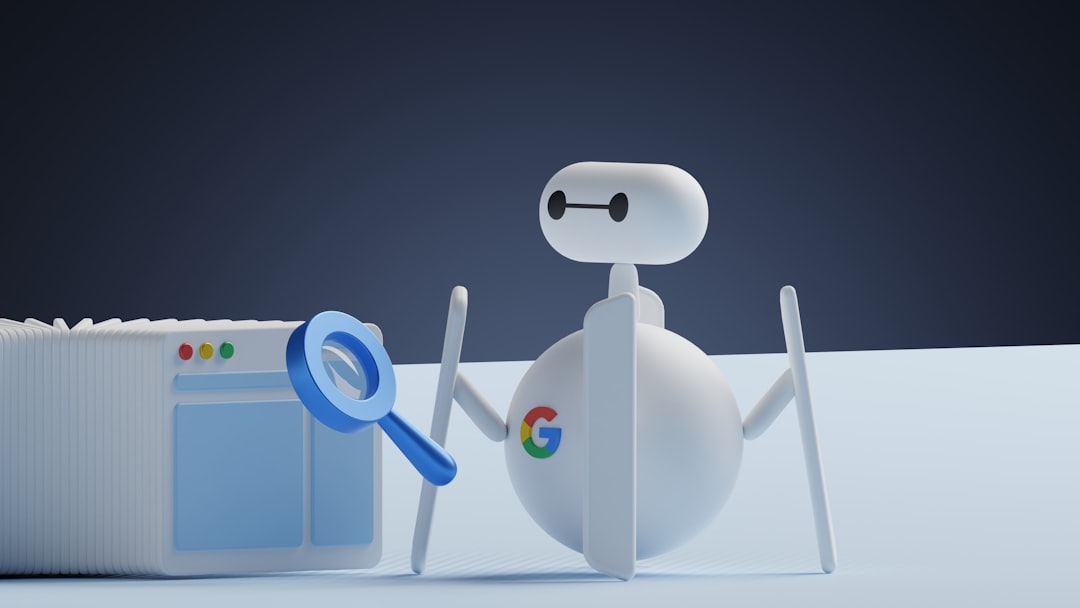
To minimize these effects, you can:
- Regularly clear your browsing and search history
- Use a privacy-focused browser or search engine
- Avoid using shared accounts across multiple browsers/devices
Advanced Features of the Omnibox
Beyond its basic dual-functionality, the omnibox now integrates powerful tools to enhance your experience:
- Shortcut commands: In some browsers, typing “calc” or “weather” followed by a city name brings direct answers
- Direct site search: Start typing a site’s name like “amazon” and press Tab to search directly within it
- Custom search engines: You can manually add specific search sources for niche or internal data like dictionary websites or code libraries
These features show how the formerly simple address box now functions as an intelligent, user-adaptive tool with increasing relevance to daily computing tasks.
The Technology Behind the Scenes
The work that goes into making “Search Google or type a URL” so seamless involves:
- Real-time communication protocols between browser and search engine
- Local algorithms for suggesting based on history and frequency
- Cloud infrastructure capable of responding to millions of input patterns instantly
These complex interactions are hidden from the everyday user, but they are critical to providing the near-instant results we’ve come to expect.
Conclusion
The message “Search Google or type a URL” is more than a simple prompt—it’s an interface to one of the most powerful technological ecosystems ever built. From interpreting whether you’re typing a search or navigating directly, to suggesting content and protecting your privacy (or infringing on it), the omnibox plays a crucial role in modern browsing.
By understanding how browsers interpret your input, how search engines process it, and how data flows from user to cloud, you can become a more informed digital citizen. As browsers continue to evolve, the line between browsing and searching will likely blur even further—but the underlying process will always stem from that familiar, ubiquitous bar at the top of your screen.
Next time you see the phrase “Search Google or type a URL”, you’ll know: you’re not just entering text into a box—you’re tapping into the core of how the internet works today.

