Table of Contents
When managing Microsoft Azure Active Directory (Azure AD) and hybrid identity environments, IT administrators often come across the tool dsregcmd. This command-line utility plays a crucial role in troubleshooting and understanding device registration in Azure AD, particularly in hybrid configurations where both on-premises and cloud environments coexist. Knowing how to use dsregcmd effectively can streamline diagnostics and ensure that devices are securely registered and compliant with organizational policies.
What Is dsregcmd?
dsregcmd stands for Device Registration Command and is a built-in Windows command-line tool used primarily to manage and troubleshoot the Azure AD device registration process. It provides detailed information about the device’s current registration status, including whether it is Azure AD joined, domain joined, or hybrid Azure AD joined.
This utility is particularly useful for:
- Troubleshooting authentication or policy issues for devices
- Checking device status in Azure AD
- Forcing device registration or unregistration
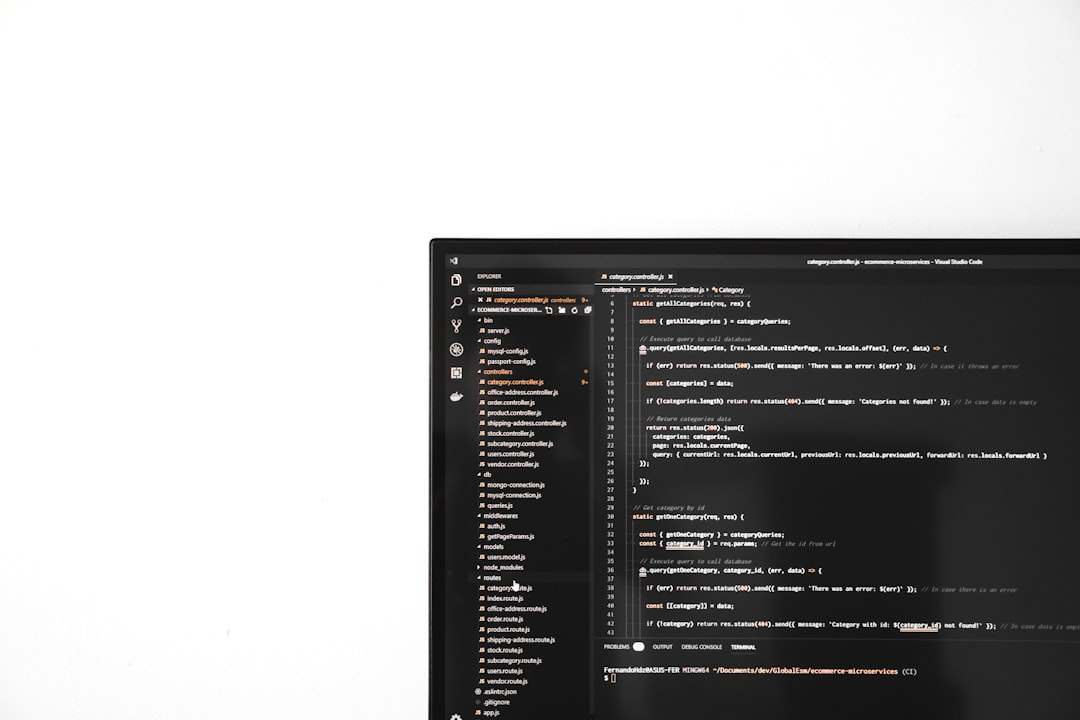
Where Is dsregcmd Found?
The dsregcmd tool is available out of the box on Windows 10, Windows 11, and Windows Server 2016+ machines. There is no need to install additional software. To execute it, open Command Prompt or Windows PowerShell with administrative privileges and type:
dsregcmd /statusThis command returns a comprehensive report of the device’s registration state, including information on:
- AzureADJoined
- DomainJoined
- DeviceId and Tenant details
- SSO State
- User State and errors if applicable
The report is typically divided into several sections such as Device State, User State, and Diagnostic Data. These pieces of information can be vital when diagnosing issues with device access or Single Sign-On (SSO).
Common dsregcmd Commands
Here are some of the most useful options available with dsregcmd:
- /status – Displays detailed device registration status.
- /join – Triggers the device to attempt a join with Azure AD.
- /leave – Removes the device from Azure AD registration.
- /debug – Outputs detailed debug logs during join or leave operations.
Example Usage
Suppose a device is struggling to join Azure AD. Running the following command in an elevated console might help:
dsregcmd /joinAfter the command executes, running dsregcmd /status again can confirm whether the registration was successful. If errors are encountered, the output usually contains codes or messages that can lead to the root cause.

Using dsregcmd in Hybrid Environments
In hybrid Azure AD join scenarios, devices are first joined to on-prem Active Directory and then automatically registered with Azure AD using tools such as Azure AD Connect. Here, administrators often rely on dsregcmd to verify if the hybrid join was successful. The output will show:
- DomainJoined = YES
- AzureADJoined = NO
- EnterpriseJoined = YES
This configuration confirms that while the device isn’t natively Azure AD joined, it participates in Azure AD through hybrid authentication mechanisms.
Best Practices for Administrators
Administrators should incorporate dsregcmd into their regular device maintenance and troubleshooting process. Important best practices include:
- Regularly auditing registration status with
/status - Automating join checks using PowerShell scripts
- Keeping Azure AD Connect in sync and updated
By leveraging dsregcmd effectively, IT departments can ensure optimal user access, compliance, and security posture across their device fleet.
Frequently Asked Questions (FAQ)
-
Q: Can dsregcmd be used on non-Windows devices?
A: No. The dsregcmd tool is specific to Windows-based operating systems. -
Q: What permission level is required to run dsregcmd?
A: Administrator privileges are required for most operations. -
Q: How can I reset a device registration using dsregcmd?
A: You can rundsregcmd /leavefollowed bydsregcmd /jointo unregister and re-register the device. -
Q: What does it mean when AzureADJoined = NO?
A: This indicates the device is not joined to Azure AD. It may still be hybrid joined or domain joined. -
Q: Is there a graphical interface for dsregcmd?
A: No, dsregcmd is a command-line-only tool. However, results can be parsed and displayed via scripting or third-party tools.

