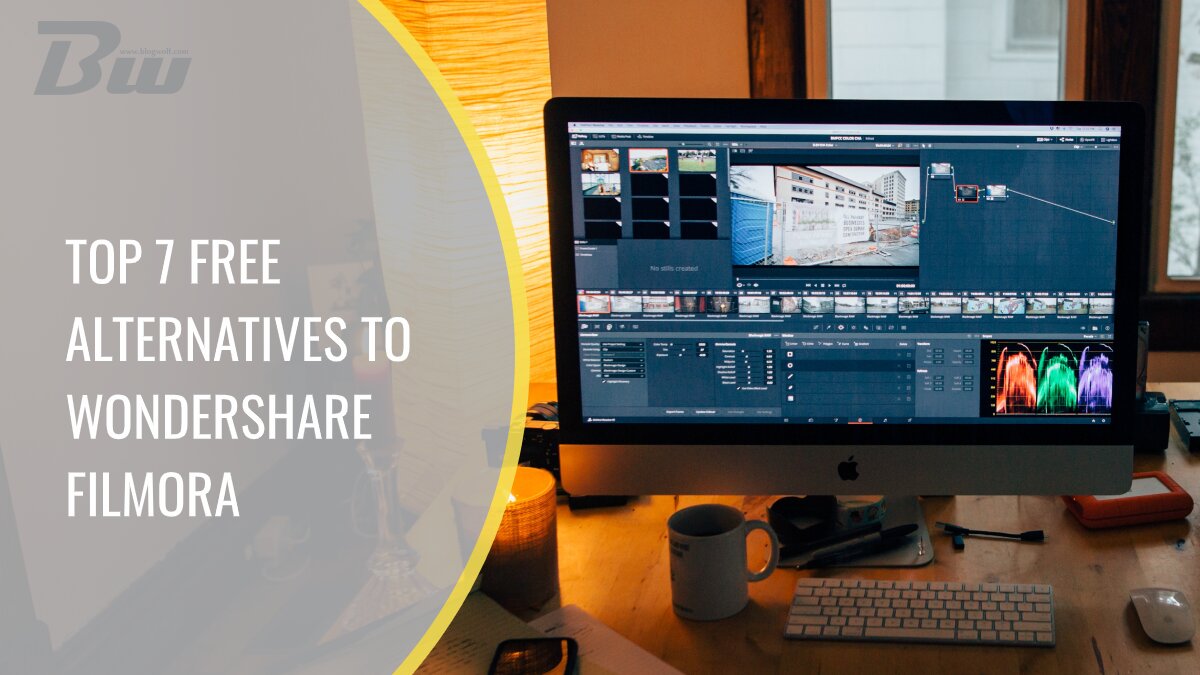Table of Contents
In today’s article, we would like to present you with some alternatives for Wondershare Filmora. But first, let’s talk a bit about Wondershare Filmora generally, and then we’ll move on to its alternatives.
We all know how big video content has become from YouTube videos, blogs, vlogs, and much more. Before any videos are published on the internet, they have to go through an editing phase. This means cutting out the unnecessary parts, as well as adding any kind of music, images, or text, and of course, a special effect if needed.
Before you download a video editing tool, there are a few things you should keep in mind. Everything starts with video recording. Recording your video right means you won’t have your hands full with video editing. The second thing you should know is what you want your video to be and your target audience. A simple video slideshow of your favorite videos and pictures from a holiday may not require the same editing skills as putting together a complex video for YouTube or a long documentary.
After deciding on a topic, you should focus on the exact capabilities your editor should have to help you snip and snap to perfection. You should also keep in mind that some features (like special effects) might require additional hardware to be added to your computer and whether your operating system can even support a certain editor. Some things you should check on your computer are storage, graphics card, RAM, and the processor. All of these aspects need to be considered when choosing a video editor.
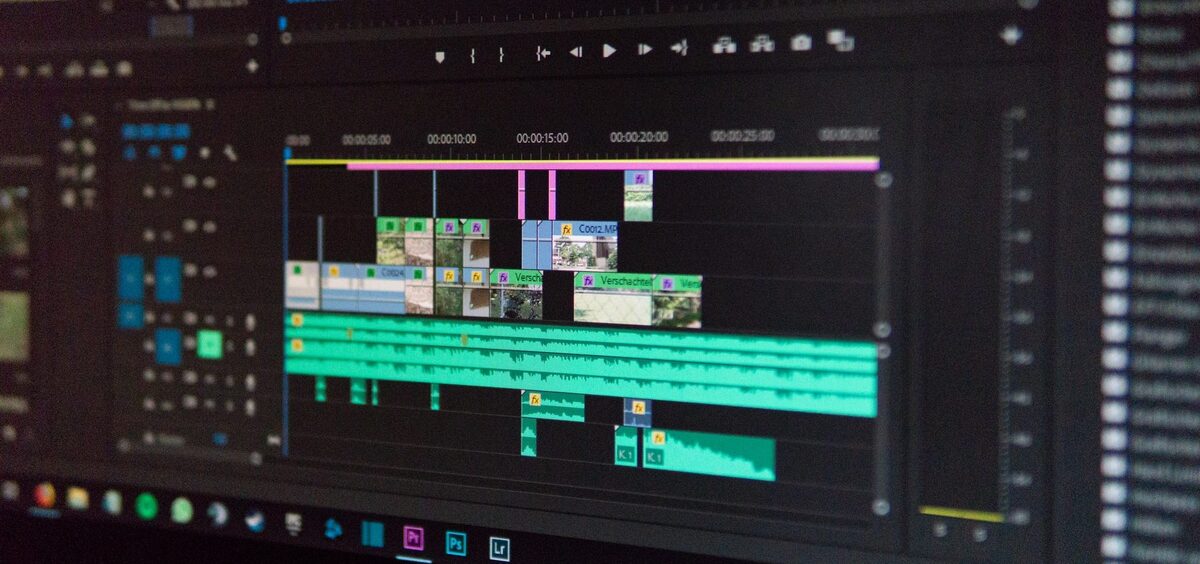
With that being said, let´s start by giving you basic information about Filmora.
Wondershare Filmora is a video editing software, which allows its users to create amazing-looking videos with minimal work thanks to a wide range of editing tools. It’s effortless to use, even for beginners. This tool has everything one could need from a video editing software: from filters to animations and everything else imaginable.
It allows you to drag and drop moving graphics into your videos, combine more videos into one, add images, and put music over them. Some of its most popular features include GIF support, 4K video editing support, color tuning, noise removal, audio equalizer, video stabilization, and audio mixer. It is often the first editing software people start using to edit their videos since it’s really that simple.
Some of the cons mentioned often are the slow installation of the software itself, its big watermark in the trial version, and not modifying the aspect ratio of your videos. Most people don’t want to invest money into a tool that doesn’t work 100% for them.
Since there are so many free alternatives to Filmora, there is no need to search for free Filmora keys and licenses. Filmora offers you three plans, the first one being $40/a year, the second $65/year, and the biggest one $100/year.
Let us start by listing the best Filmora alternatives you can get completely free of charge, and that will give you similar if not even the same results as Filmora.
1. InVideo
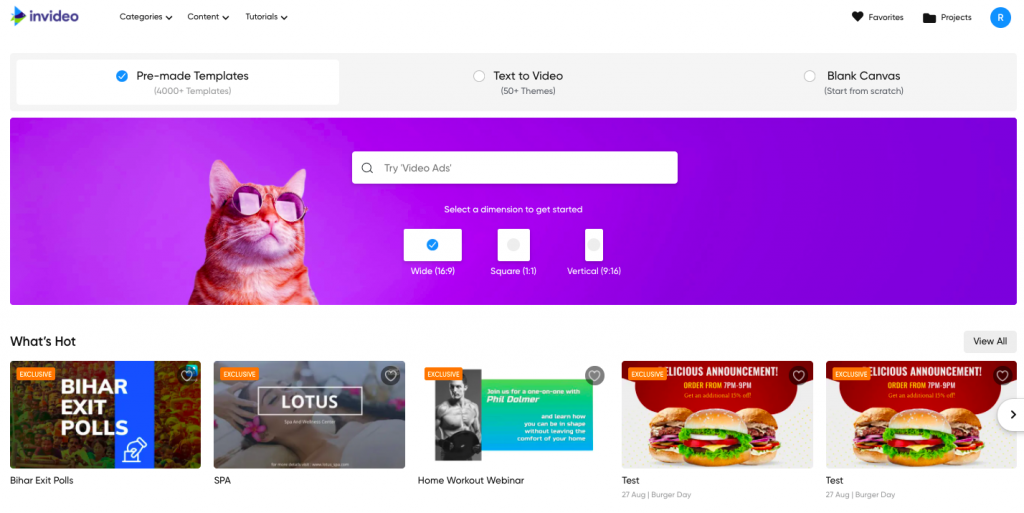
InVideo is an excellent online video editor software designed for anyone looking to make awesome videos in just a few minutes. It’s a quick, easy, and affordable online tool that you can use for free.
The company offers a free plan with access to all the editing features. On the free plan, you can create and export up to 60 videos every month with the help of exceptional features available. InVideo comes with an extensive library of over 2,000 easy-to-use templates.
You can customize, organize all color plates to suit your business requirements. Users can also add a voice-over or simply use the tool’s built-in text-to-speech technology to create incredible videos.
2. AVS Video Editor
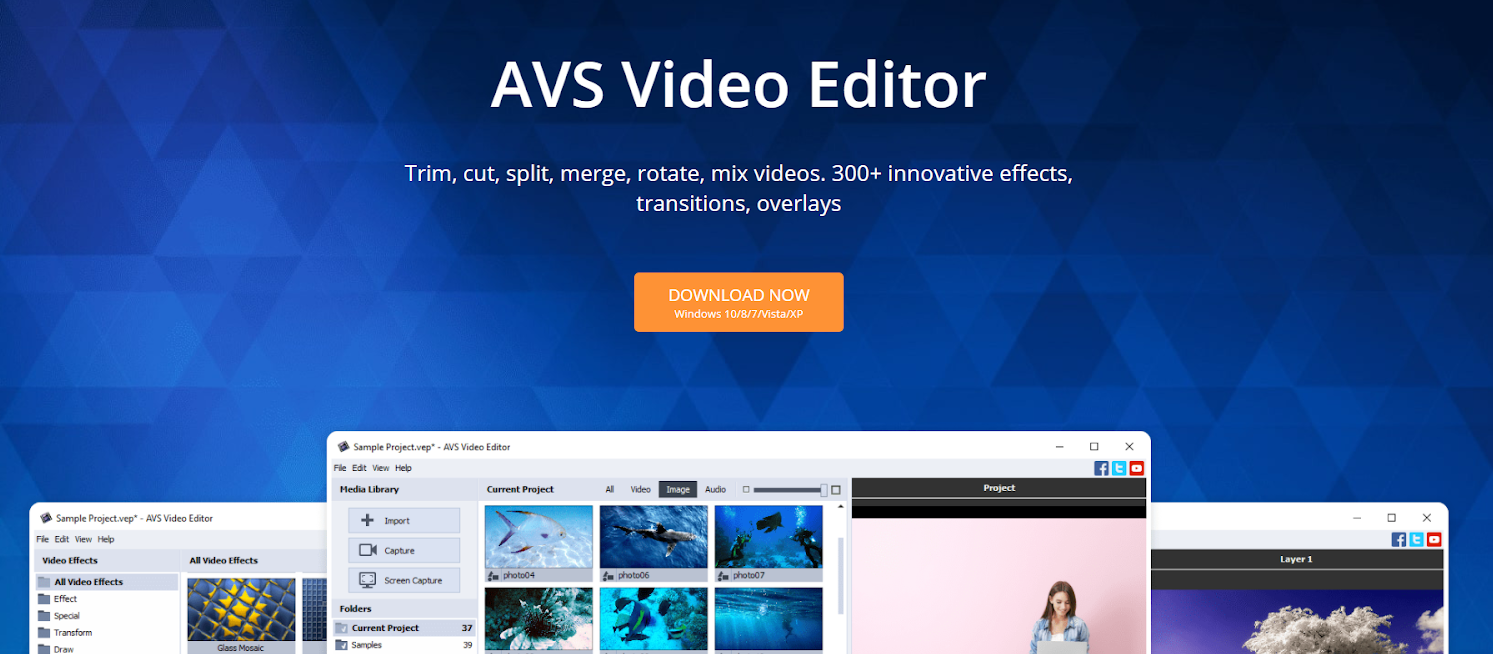
AVS Video Editor is a great Filmora alternative. It is made out of four components, and you can download whichever you want, and if needed, all of them. The first one is AVS Video Converter. Some of its features include GPU conversion acceleration, smart conversion presets, and the conversion of all key video formats and file sizes.
The second component of this software is the video editor. It allows for editing of all of your key video formats, trimming, cutting, and combining video files, all well as applying effects and transitions, adding audio, subtitles, slow motion, etc. The third component is the AVS Video Remaker. This component’s main purpose is to edit your videos without reconversion, transform videos from camcorders and video cameras, and create Blu-ray menus and discs.
The last component is the AVS Media Player. By using it, you can listen to your favorite music, take snapshots, create playlists, and much more. This is a really great Flimora alternative, and as was mentioned, you don’t have to look further for a free Filmora key when you can get the same results using the AVS Video Editor. The biggest disadvantage of this software is the inability to be used on any device that is not Windows-based. That means if you are an iOS user, you’ll have to keep on reading.
3. MiniTool MovieMaker
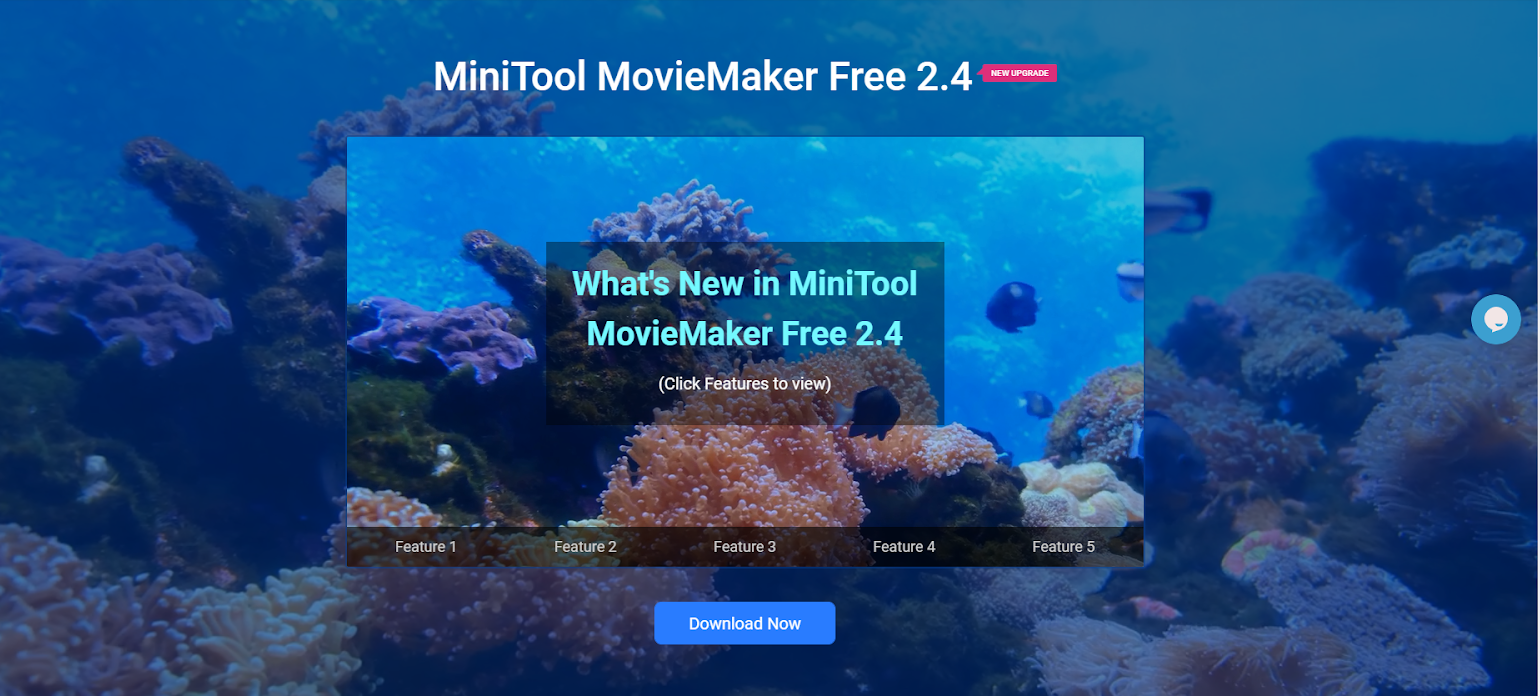
This is another Windows-only software, but also really simple to use. Like Filmora, MiniTool MovieMaker can be used even by beginners who have no prior video editing experience. Some of its best features include simple timelines, stunning transitions, studio-quality titles, perfect aesthetic, auto-save project, animate zoom tool, a video speed controller, trim/split videos, and much more.
It is free of any and all watermarks, ads and allows you to import almost any kind of file format. You can also extract audio from popular video formats, reduce GIF size, etc. Of course, it supports conversion between commonly used file formats and comes with all basic editing tools.
4. VSDC
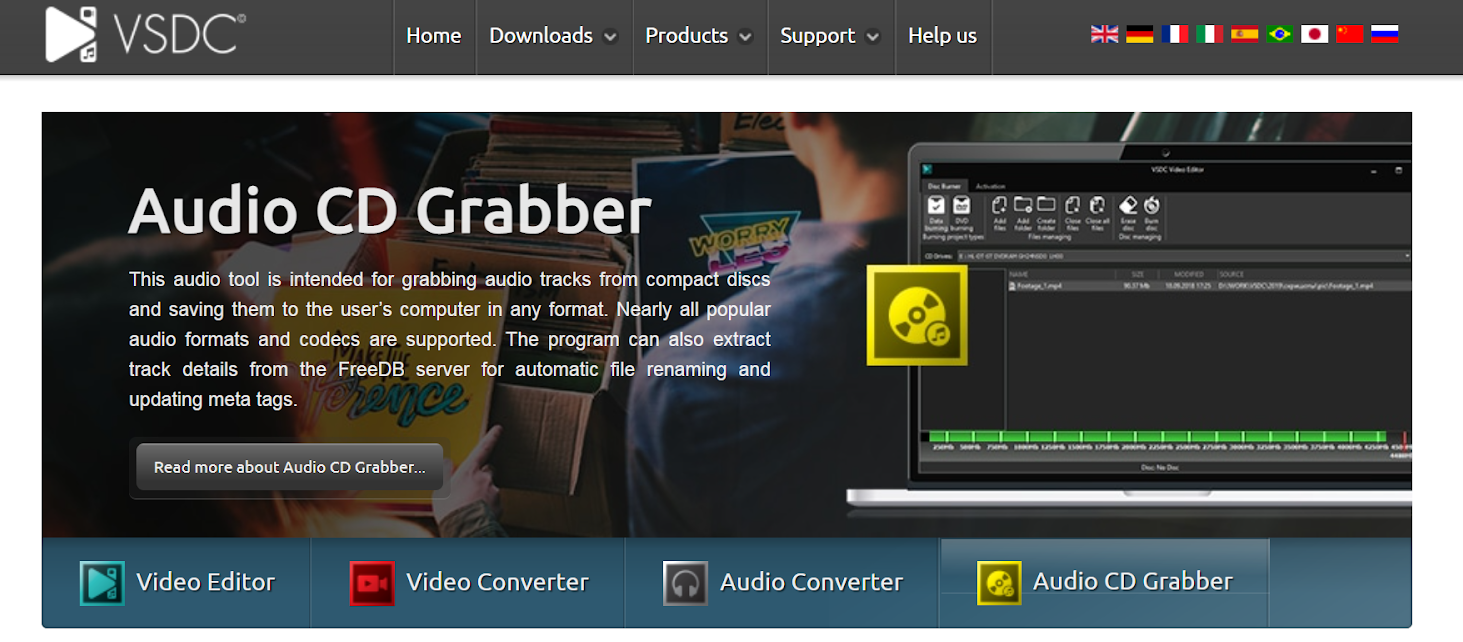
This fantastic editor supports all video and audio formats while being straightforward and simple. VSDC allows you to edit your videos, improve the audio, record voice-overs, screen capture, and more. It also has a Chroma Key, which allows you to remove the green screen from your videos, a large variety of effects, 360 video editing, and color correction.
VSDC is non-linear, which means you can create professional-looking videos where more layers of different footage can be made into one. As opposed to linear, where files and images do not have to follow a certain linear sequence. Instead, they can be added at any point, no matter the other files. That means accomplishing split screens and picture in picture effects is as easy as one, two, three.
There is also a pro version, mostly used by people who know their way around video editing. The pro version is not free, but it includes features like motion tracking, real-time voiceover recordings, audio waveforms, video masking, video stabilization, and much more.
5. iMovie
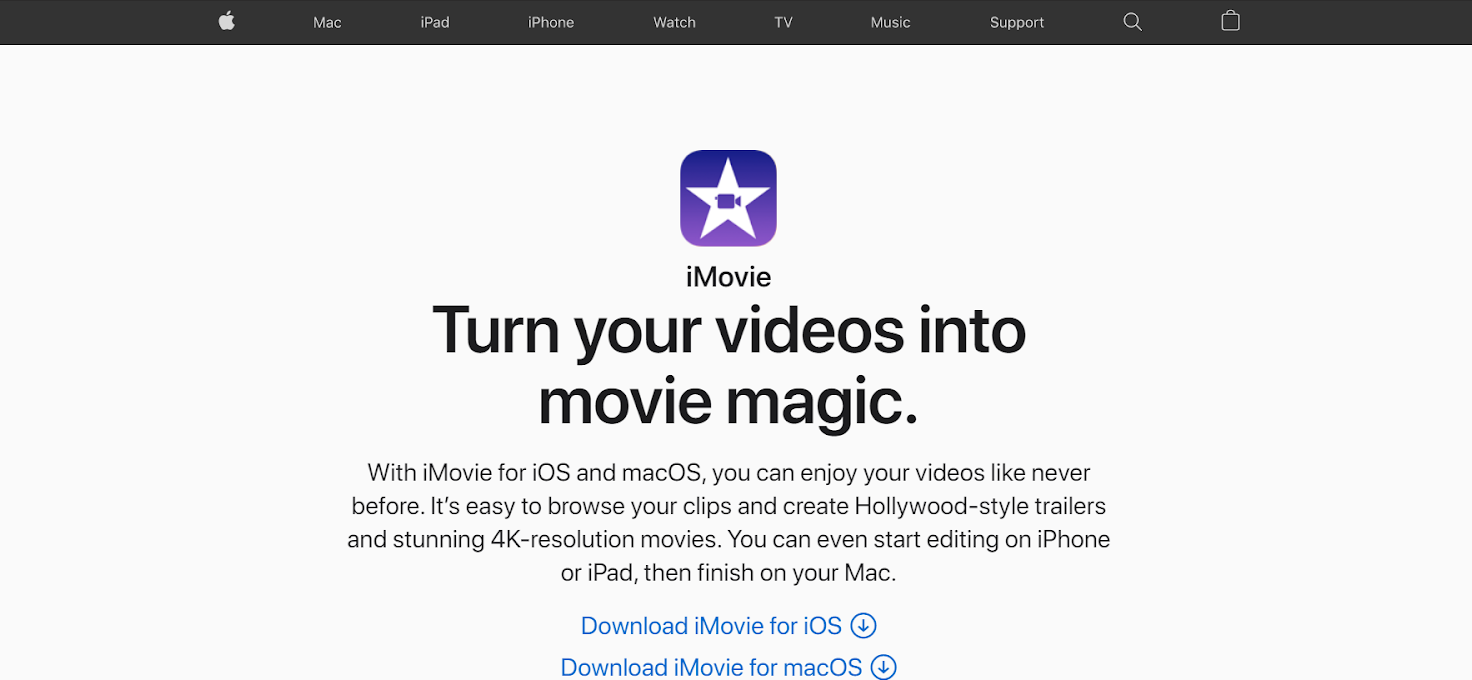
For those of you who are using macOS or iOS, this is your part of the article, even though you’ve probably already heard about it. iMovie will help you create amazing looking videos with just a little bit of work. Much like the editors above, you can do any kind of video editing by using this software. Simply start by adding clips, titles, music, and effects.
Some of the things you can accomplish with this editor are built-in sound effects and voiceovers, Hollywood-like trailers, video stabilization, picture-in-picture, side-by-side, green-screen effects, and more. Another great thing is it can be used on more devices. For example, you can start editing your video on an iPhone, and if for some reason you want to switch to an iPad or Mac, you can simply airdrop it.
And the final step is also made easy for you via iMovie, which is uploading the video to the internet. You can upload it directly to YouTube, Instagram, or Vimeo in 4K resolution.
6. Shotcut
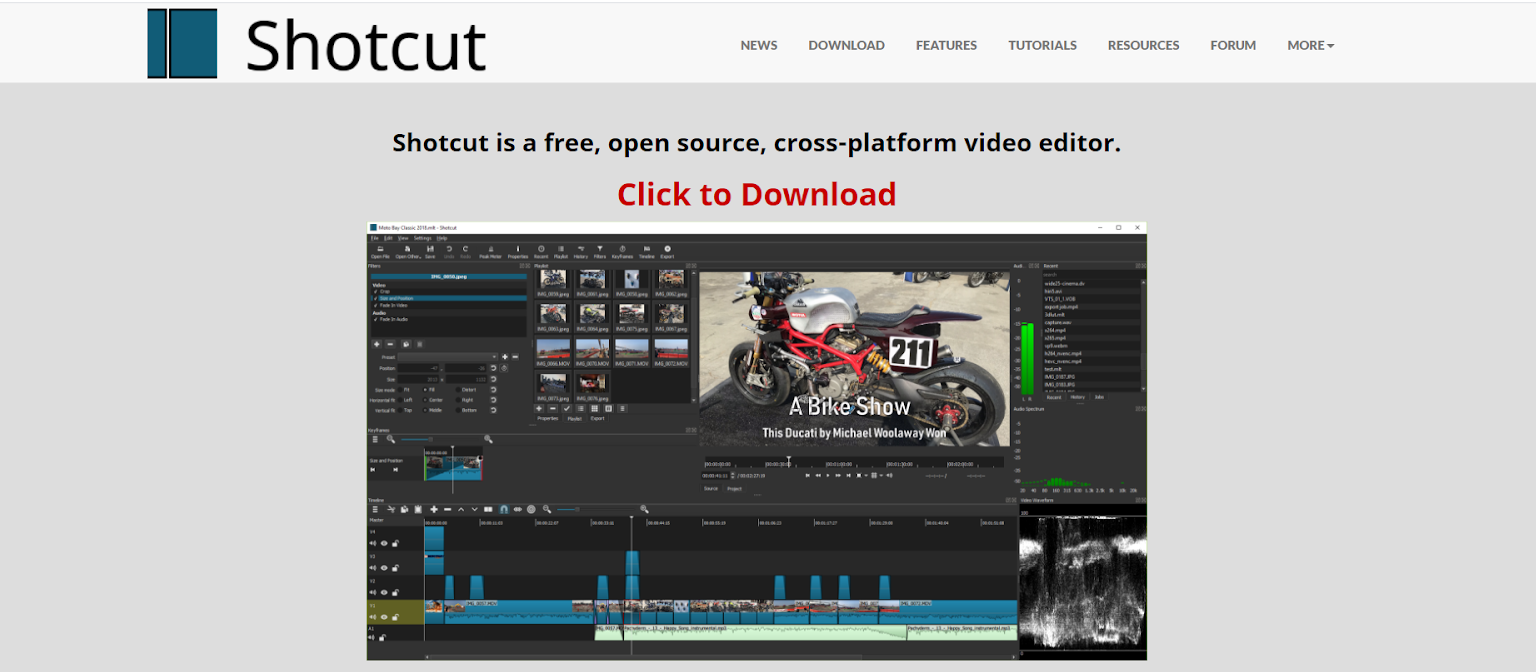
This editor certainly is a great Filmora alternative. It supports almost any kind of video and audio format. It is compatible with Mac, Windows, and Linux. The interface is intuitive and really used to use, even if you know nothing about video editing. Shotcut is the way to go for people who don’t need any special effects on their videos and expect only basic editing tools.
What you can do with this editor is audio mixing and editing, adding unlimited video and audio tracks, get support for 4K resolution, a collection of video and sound effects, opening titles and credits, real-time preview, composition, image overlays, and watermarks. If you are looking for something simple to use for video editing and don’t want to look around for free Filmora licenses, this is a great option for you.
7. OpenShot Video Editor
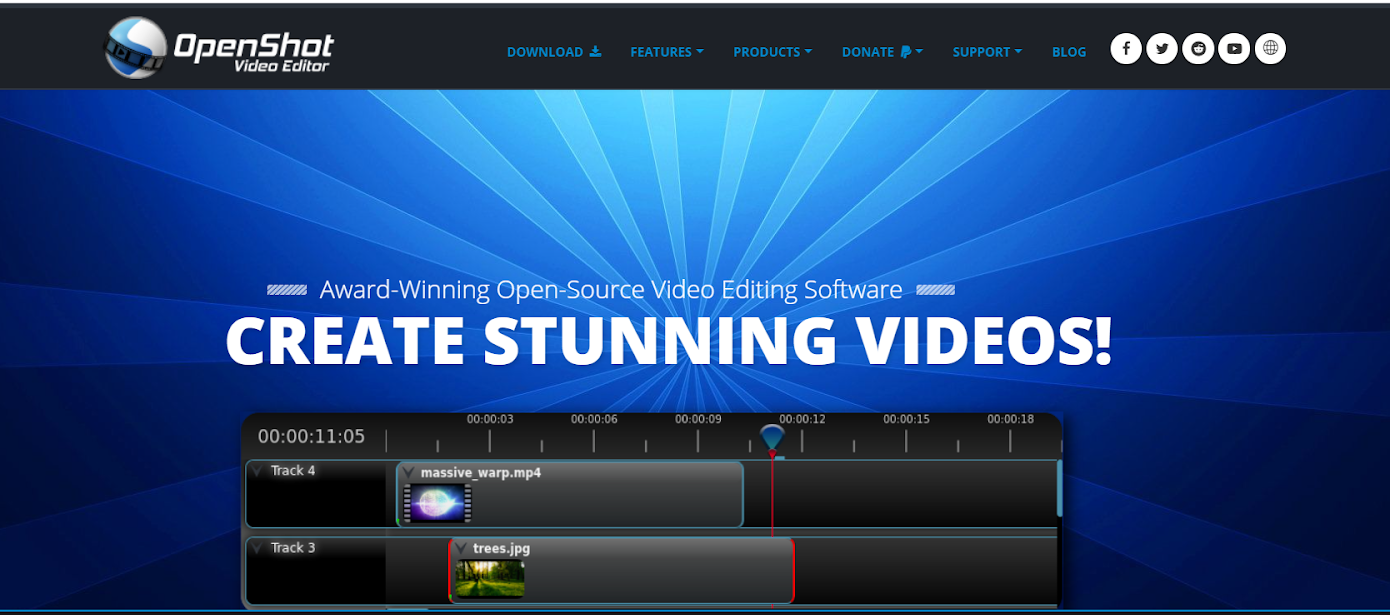
A really professional but yet simple video editor, OpenShot can help you achieve great videos with minimal work and editing skills. It can be used on any operating system. Even some of the biggest experts are still using it. Next to the basic features like clip resizing, snapping, real-time previews, time mapping, unlimited layers, and tracks, you can also find a powerful audio tool. With it, you can focus on the audio itself.
Some of the other OpenShot features are; support for almost any kind of video/audio/image format, clip resizing, snapping, scaling, rotation of videos, slowing videos down and speeding them up, audio mixing and editing, image overlays, 3D animated titles, and effects. Like the editors mentioned above, OpenShot has a simple interface too, and it doesn’t require a lot of editing knowledge.
8. Kdenlive
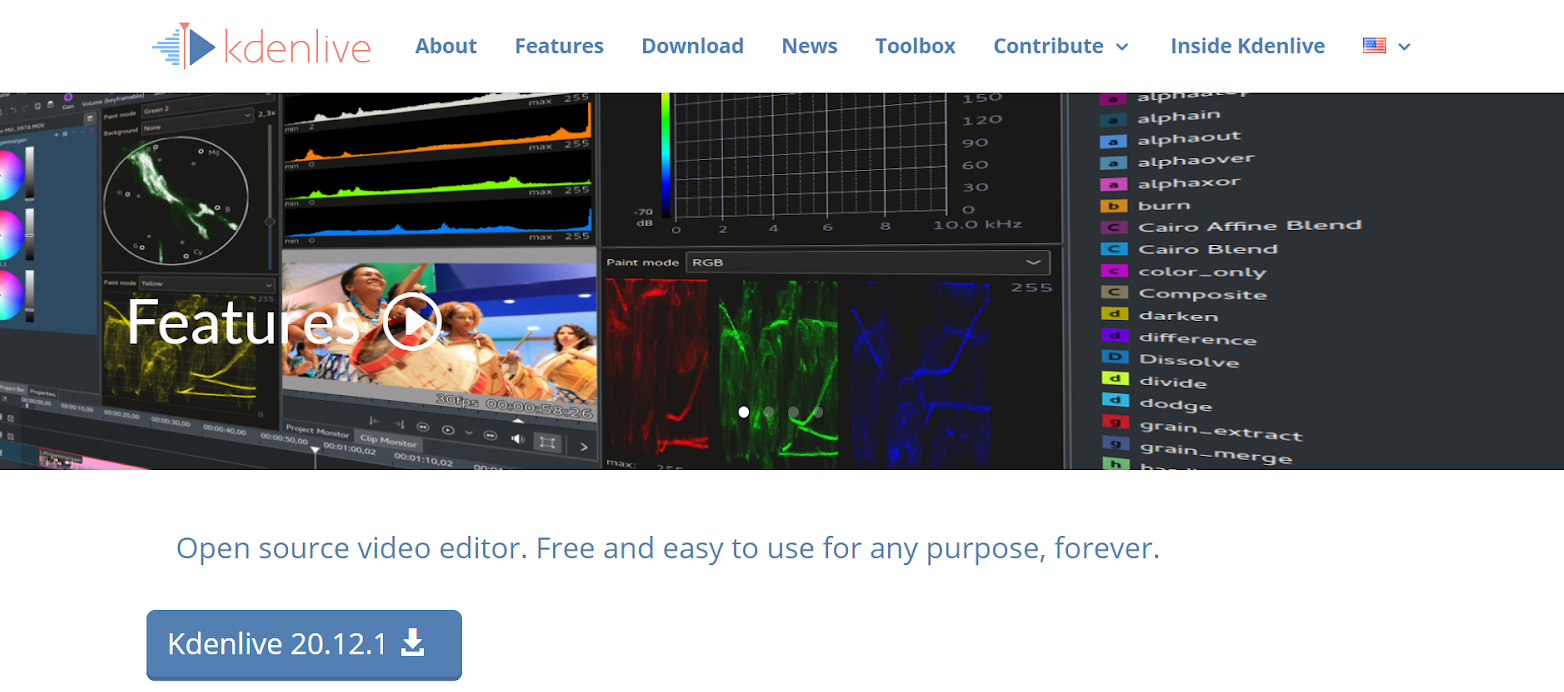
The last editor we will be mentioning today is Kdenlive. This is an open-source, non-linear video editor. It is compatible with Windows, Mac, and Linux. It has one of the best multi-track editings and supports an unlimited amount of videos and audios.
Some of its features include many effects, amazing-looking transitions, customizable interface and shortcuts, automatic backup, visible audio waveforms, 2D titles, and a lot of filters. But also, of course, some of the most basic editing tools like cutting, snapping, and more.
Conclusion
Filmora is a great video editing tool. But if you do not want to spend a lot of time finding free Filmora keys and licenses, you can spend a lot less time by peeking at some of its best free alternatives. There are certainly a lot more out there, but we think these are the best ones and worth taking a look at. It does not cost you anything, except a little bit of time.
We hope that you have found everything you need in this article and that all of the information given in it was helpful. If so, one of our options should really suit your needs. Look closely at what each editor offers and make sure they have everything your videos require. You can check any additional information on their official webpages.