Table of Contents
What makes WordPress so appealing is how easy and straightforward they make creating websites for all of their users. You no longer need to be an expert in coding or web design, but your website will still manage to look like it was made by a whole team of professionals, due in large part to all of the fantastic plugins that work in tandem with WordPress. And thankfully, embedding a PDF on your website with WordPress help is no exception to the ‘website creation made easy’ rule.
Reasons for Embedding a PDF

There are thousands of reasons for wanting to share PDFs on your website. Maybe you have an online store and want to display your catalog, or it’s your restaurant page, and you want people to easily find your delicious menu, or you’re an aspiring writer and want to share your first novel, or you have a form that you want your visitors to fill out and send to you, or, or, or. The possibilities are almost endless.
How to embed a PDF
Follow these quick steps to embed a PDF on your website with WordPress
- Once you’ve signed in to your WP account, go to your Media folder and add the PDF file of your choice.
- Once it’s uploaded, you can ‘Edit’ it, where you will see a link to copy (as shown below).
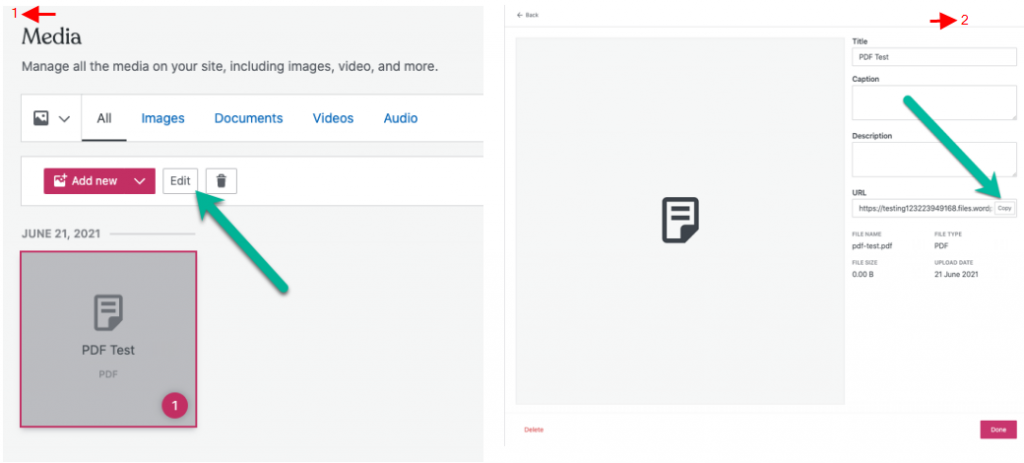
- You can then just go into Edit on the appropriate post or page where you want the file to be and paste the URL in a new line.
This works really well because it will be visible directly on your website page, without your visitors being required to download additional tools or PDF Readers or needing to first download the file in order to view it on their device.
However, even the greatest options have equally great alternatives. If you’re looking to give your visitors access to more features, like being able to electronically sign a PDF form, you could embed your PDFs with an online tool, such as Smallpdf.
Embedding with Smallpdf
Smallpdf is a free-to-use online platform that caters to all of your PDF wants and needs. And it’s this that makes it a great candidate for embedding your PDFs on your websites. When visitors open the PDF file, they will be taken to a new tab in their browser, and in doing so, they are also given access to all of Smallpdf’s tools and features, which are explained in more detail below. But first, let’s take a look at how to use Smallpdf’s Embed PDF tool with WordPress.
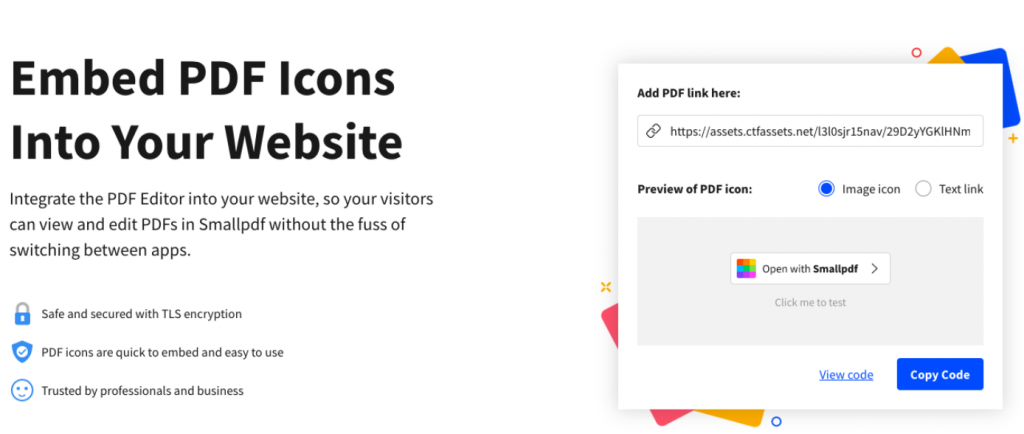
- First things first, you will need the URL of your PDF file, which you then just paste into the Embed PDF tool.
- You can choose if you want the Smallpdf icon or simple text. If you opt for the text, you can change the anchor text to whatever you would prefer.
- Copy the code, and go to your page or post on WP.
- When editing, add a new block, and choose the “Custom HTML” option, and paste in the code.
If you ever want to change or update the PDF, all you have to do is repeat the process without any complications or duplicate file names. Unless you know a bit about coding, it may just look like nonsense until you preview or publish the page, but it will all be worth it. If you want to get a feel for what Smallpdf can offer before going through the process yourself, just click on the icon below for a brief introduction to the software. Plus, you can experience firsthand exactly how your own website visitors would view your PDFs.
The Benefits
As mentioned previously, there are a bunch of Smallpdf tools that can be accessed when your visitors open your PDF file, which is completely free and doesn’t require any additional downloads. Here’s a deeper look into just some of the features that really make it stand out for embedding documents on your WordPress site.
Making Edits
The Smallpdf PDF reader automatically opens up with editing tools, such as highlighters and pens, which you can change the color and thickness of, and would be great for annotating texts. You can even insert images, which could be used as a way of including photos in forms or even in a less professional setting. There’s also the possibility to insert a text, meaning that even forms without a fillable format can still be easily filled in.
eSign Tool
Speaking of forms, one of the most useful features available on your PDF through the Smallpdf reader is the eSign tool, which can be found in the dropdown menu. It’s really user-friendly and allows you to create your electronic signature either by scanning your physical pen-on-paper signature or by drawing it directly with your mouse or trackpad. Additionally, if your visitors already have a Smallpdf account or create a new one, they can save their signature to make the signing process even easier.
Sharing Made Simple
To stick with the example of forms, the options to save and share the PDF files are also extremely beneficial. In addition to the option of saving the edited (or unedited) document to your device, there are also options to save to Dropbox or Google Drive, where you can then share with your coworkers. You can even generate a URL that will take anyone with the link directly to your version of the PDF, for example, your filled-in form.
Conclusion
Depending on what you want your WordPress website visitors to be able to achieve with your shared PDF files, you could either opt for the simple yet effective way of embedding your files purely through the WordPress interface or by creating a widget with tools like Smallpdf that provide your visitors with a bunch of other tools and features, from something as simple as highlighting text, to being able to sign forms and documents electronically.
I hope you found this helpful in your journey of website creation, and if you need any more information, you can find loads of walkthroughs on the Smallpdf blog.



