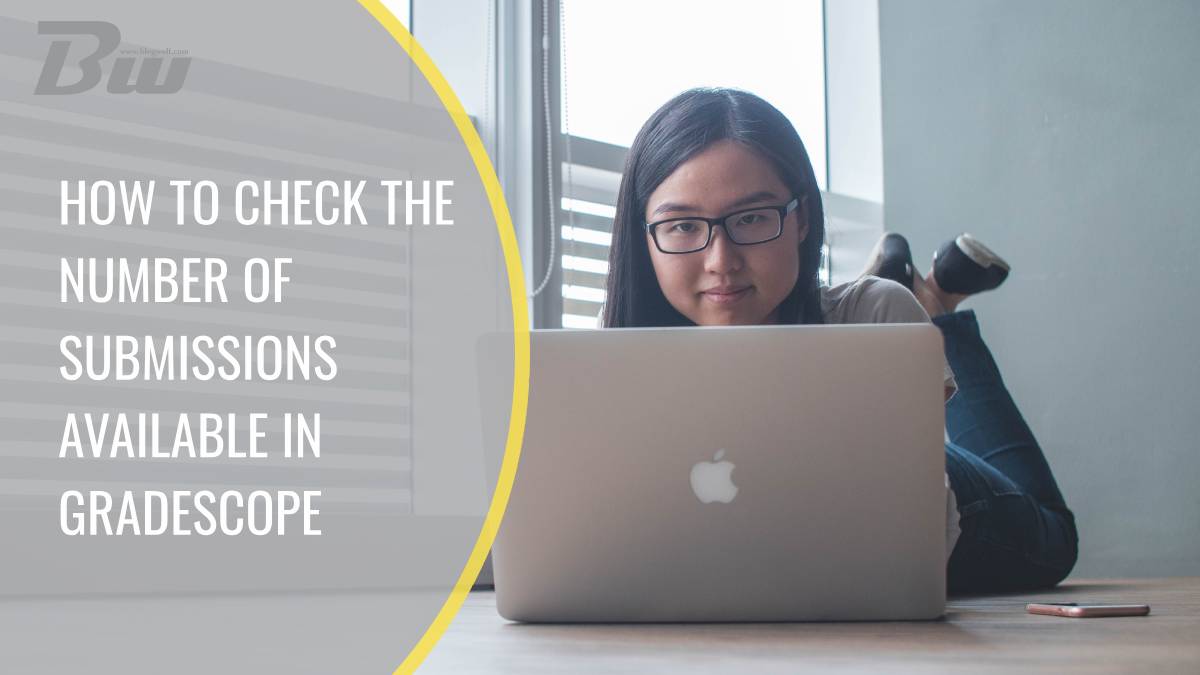Table of Contents
Gradescope has become an essential platform for students and instructors to manage and streamline assignments, grading, and feedback. One key feature is its submission tracking system, which allows students to see how many submissions they have left for a particular assignment. This ensures they stay within the allowed limits and avoid unnecessary penalties. In this guide, we’ll walk through how to check the number of submissions available in Gradescope, with detailed steps and tips for both students and instructors.

Why Track Submission Limits?
Before diving into the process, it’s essential to understand why checking submission limits is crucial:
– Avoid Penalties: Some courses impose penalties for exceeding the submission limit.
– Maximize Feedback: If multiple submissions are allowed, students can benefit from submitting drafts and refining their work based on feedback.
– Assignment Strategy: Knowing how many submissions remain helps in planning submissions strategically, especially for assignments with multiple attempts.
Steps to Check Submission Limits on Gradescope
For Students:
1. Log into Gradescope:
– Navigate to Gradescope’s login page and sign in with your credentials. Use your university email or any method provided by your instructor.
2. Access the Assignment:
– Once logged in, go to the Dashboard and select the course where the assignment is located.
– Click on the specific assignment you want to check.
3. View Submission Information:
– On the assignment page, look for a section titled Submissions or Submission History.
– Here, you’ll see details such as the number of attempts used and the total allowed attempts.
– The system typically displays this as something like “3 out of 5 submissions used”, indicating you have two attempts remaining.
4. Check Submission History (Optional):
– Click on Submission History to review past submissions and feedback. This can help you decide whether to use another submission attempt.
For Instructors:
Instructors can set and monitor submission limits while creating or managing assignments. Here’s how:
1. Create/Edit Assignment:
– Log in to your Gradescope instructor account.
– Go to the relevant course and select Assignments.
– Click on Create Assignment or select an existing one to edit.
2. Set Submission Limits:
– During the setup, you’ll find an option labeled Submission Limit.
– Enter the desired number of allowed submissions. You can set it to unlimited or restrict it to a specific number.
3. Monitor Student Submissions:
– Go to the Submissions tab within the assignment to view how many attempts each student has made.
– This section helps ensure compliance and provides insights into student performance.
Troubleshooting Submission Issues:
If you or your students encounter problems related to submission limits, consider the following solutions:
– Refresh the Page: Sometimes, submission details might not load correctly. Refreshing the page can resolve this.
– Check for Updates: Ensure that your browser is updated. Gradescope may not function correctly on outdated browsers.
– Contact Support: If the issue persists, reach out to Gradescope support for assistance.
Best Practices for Managing Submissions:
1. Plan Strategically: Encourage students to draft and refine their work before submitting. Using submission limits wisely can improve overall performance.
2. Provide Clear Instructions: As an instructor, clearly communicate the submission limits and policies to avoid confusion.
3. Review Feedback: For assignments that allow multiple attempts, review feedback from each submission to understand areas of improvement.
FAQs About Gradescope Submissions:
Q: Can I increase the number of submissions after an assignment has started?
A: Yes, instructors can modify the submission limits, but changes may impact students who have already submitted.
Q: What happens if I exceed the submission limit?
A: Students will not be able to submit beyond the allowed number. If extra submissions are needed due to extenuating circumstances, contact your instructor.
Q: Do all submissions get graded?
A: Instructors typically grade the latest submission, but policies can vary. Check your course guidelines for specific rules.
Checking the number of submissions available in Gradescope is straightforward and essential for managing your assignments effectively. Whether you’re a student ensuring you stay within limits or an instructor monitoring progress, understanding how to navigate Gradescope’s submission tracking system can enhance your experience. By following the steps outlined above, you can make the most of this powerful academic tool.