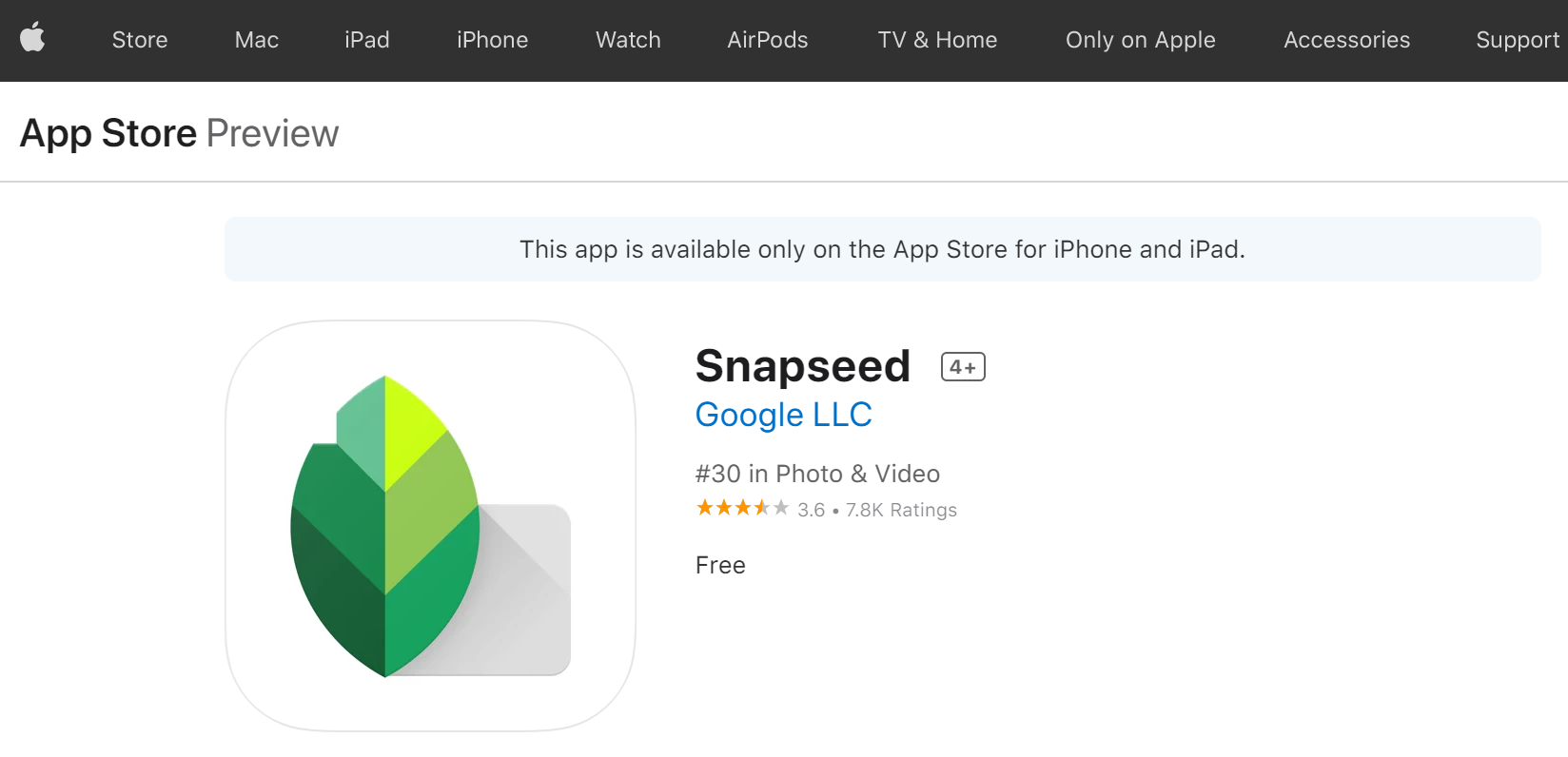Table of Contents
Using a VPN on an Amazon Fire TV Stick is an excellent way to enhance your privacy, secure your connection, and access geo-restricted content. Whether you want to stream safely on public networks or bypass content restrictions, setting up a VPN is a simple yet highly effective solution.
Why Use a VPN on Fire TV Stick?
A Virtual Private Network (VPN) encrypts your internet connection, making your online activities private and secure. When used on a Fire TV Stick, a VPN offers several benefits:
- Access to Geo-Restricted Content: Many streaming platforms, such as Netflix, Disney+, and BBC iPlayer, have limitations based on your location. A VPN allows you to bypass these restrictions.
- Security Against Cyber Threats: Free and public Wi-Fi can be risky, exposing your data to potential hackers. A VPN protects your personal information by encrypting your connection.
- Prevent ISP Throttling: Internet service providers (ISPs) sometimes slow down speeds for streaming services. A VPN can help prevent throttling and improve streaming performance.
Step-by-Step Guide to Installing a VPN on Fire TV Stick
To use a VPN on your Fire TV Stick, follow these simple steps:
1. Choose a Reliable VPN Service
Not all VPNs are optimized for Fire TV Stick. Consider VPN providers with dedicated Fire OS applications, such as ExpressVPN, NordVPN, or CyberGhost. Make sure you sign up for an account before proceeding.
2. Download the VPN App
Most leading VPN providers have an official app available on the Amazon App Store. To install it:
- Turn on your Fire TV Stick and go to the Find section.
- Click on Search and type the name of your VPN provider.
- Select the VPN app from the search results and click Download or Get.
- Once the installation is complete, open the app.

3. Sign In and Configure the VPN
After installing the app:
- Launch the VPN application.
- Log in with your VPN account credentials.
- Depending on the VPN service, you might need to grant certain permissions for the VPN to work.
4. Connect to a Server
Now, you need to connect to a VPN server:
- Choose a server location based on your needs. If you want to access content from another country, select a server from that country.
- For security and performance, choose the fastest available server.
- Press the Connect button.

5. Verify Your VPN Connection
To confirm that your VPN is functioning properly:
- Go to the Fire TV Stick’s Settings menu.
- Select My Fire TV > About > Network.
- Check your IP address. If it matches the location of the VPN server, the VPN is working correctly.
Alternative Method: Using a VPN via Router
If your preferred VPN does not have a Fire TV Stick app or if you want a whole-home VPN solution, you can install the VPN on your Wi-Fi router:
- Ensure your router supports VPN configurations. Compatible routers include ASUS, DD-WRT, and Tomato-based routers.
- Follow the VPN provider’s instructions to set up the connection on your router.
- Once configured, any device connected to your home Wi-Fi, including your Fire TV Stick, will be protected.
Common Issues and Troubleshooting
Sometimes, you might face problems while using a VPN on Fire TV Stick. Here are common issues and their solutions:
1. VPN Not Connecting
- Ensure that your VPN subscription is active.
- Restart your Fire TV Stick and try again.
- Switch to another VPN server.
2. Streaming Services Detect the VPN
- Use a different server or location.
- Clear app cache by going to Settings > Applications > Manage Installed Applications.
- Enable obfuscated servers or stealth mode (if available in your VPN settings).
3. Slow Streaming Speeds
- Choose a server that is geographically closer to your actual location.
- Switch to a faster VPN protocol like WireGuard or Lightway.
- Restart your Fire TV Stick and router.
Conclusion
Setting up a VPN on your Amazon Fire TV Stick is a straightforward process that significantly enhances your streaming experience. Not only does it provide access to restricted content, but it also ensures your privacy and security while browsing. By following this step-by-step guide, you can enjoy seamless and private streaming on your Fire TV Stick.