Table of Contents
Windows has tons of Services running in the background, and while they are available in the Services Snap-in, if you want to extract the list of Running, Stopped, Disabled Services in Windows 10, then follow this post for easy steps.
Extract list of Running, Stopped, Disabled Services in Windows 10
In this post, we will take a look at the standard approach to export the list of services that can be executed by any Windows user. In the end, we have also shared how one can export the Windows Services list using the command line.
- Services Snap-in
- ServiWin tool
- Command Prompt and PowerShell
The first two are the easy way out as they are software, but the last one is for those who are comfortable with the command line and do not want to install any additional software.
1] Using Services Snap-in
Open the Run Prompt (Win +R) and type Services.msc, and then press the Enter key. It will open the Services snap-in, which displays a list of services along with the description, Status, and Startup type. You can use this console to start, stop, and disable any service in Windows 10.
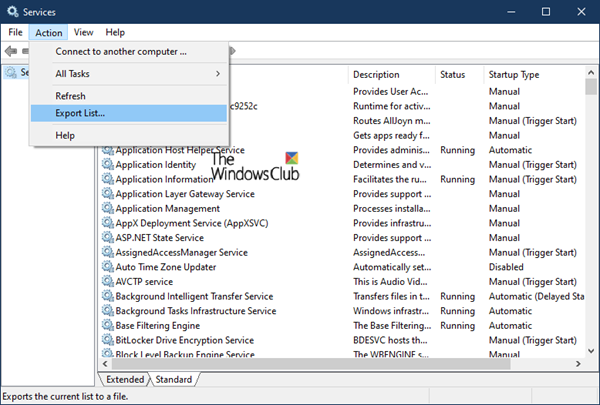
Once here, you can then click on the Action menu, and then on Export List. It will then prompt you to save the file with a name of your choice in CSV format. You can then open the file in Excel or Google Docs and sort according to any of the fields. This is how the exported list of services look.
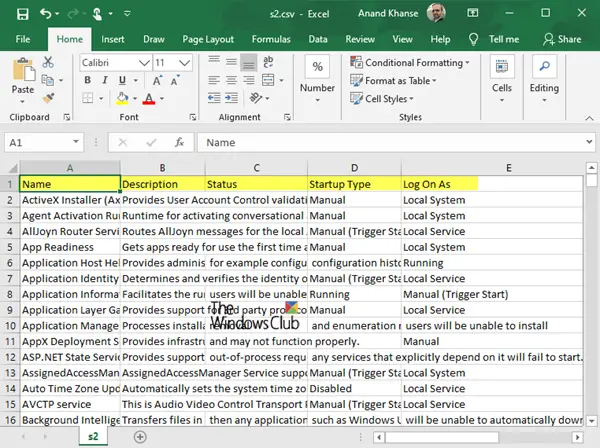
2] Using ServiWin tool
Nirsoft offers a lot of utility software, of which one is ServiWin. It’s a portable application that displays a list of installed drivers and services on your computer. It also allows you to manage the services from its interface, and then save the list of services and drivers to file, or view HTML report of installed services/drivers in any browser.
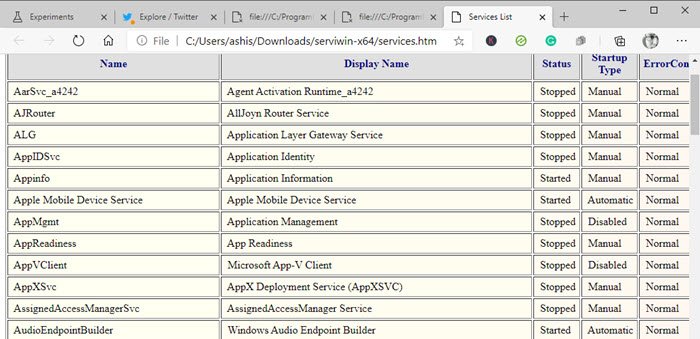
The advantage of generating a services list using ServiWin is that report is presentable and better compared to the above method. If you need to send the list to tech support or anybody who can understand, this is a better choice. Another advantage of using the software is you can also extract the list of drivers installed on the computer.
3] Command Prompt and PowerShell
Below are two commands lets that you can execute in the Command Prompt and PowerShell to generate a list of Services, respectively.
sc query type= service > "%userprofile%\Desktop\ServicesList.txt"
Get-Service | Where-Object {$_.Status -eq "Running"} | Out-File -filepath "$Env:userprofile\Desktop\ServicesList.txt"
Both of these will export the services as a TXT file, which can be analyzed later.
I hope the post was helpful.

