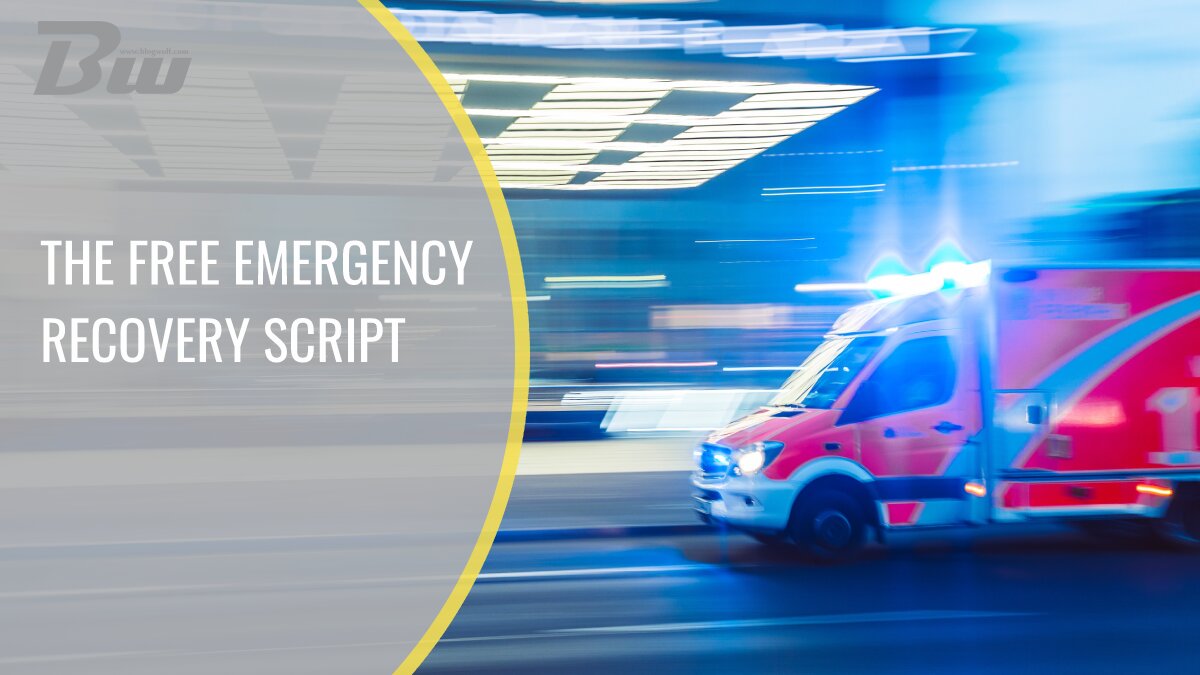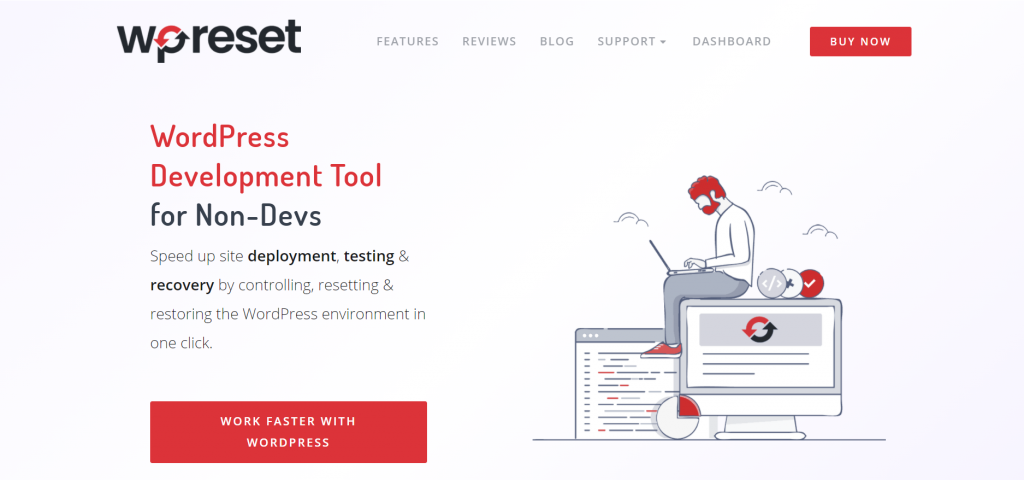As much as we think that we’re experienced with using WordPress (as users or administrators), unexpected problems can always happen. Many problems can arise while testing a theme’s options or installing new updates. Emergency Recover Script is a must-have if you have a WordPress site. This free script will fix almost any type of issue on your site, such as the inability to log in or deactivate a bad plugin that broke the site. All of these problems will be fixed using Emergency Recover Script within minutes.
What is Emergency Recovery Script?

The Emergency Recover Script (ERS) is a single-file and independent PHP script used to recover broken WordPress sites in all kinds of challenging situations. This script runs completely separately from a WordPress installation and is easy to integrate into your site. If you’re not able to use your site properly, or if your core files are corrupted, this script will help you gain administrator access to your website within minutes.
What Can This Script Help Me With?

If you’re not familiar with coding, you’ll most probably solve most of your problems by installing a plugin. However, when you need to install a plugin, you must log in to WP admin, and it needs to work at least so much that you can finish installing a plugin. But, while login in, problems can always occur, and in that case, ERS is your only hope. In this situation or any other that can cause a problem), this script gives you 12 tools to help you fix this issue and enable successful login to the WP admin panel.
Besides this, the next common problem that occurs is deletion or moving one or more core WordPress files. This is a mistake that can happen to anyone using WordPress, so if you don’t have a backup of your site or you’re just lost, this script got you covered. Updating a theme is also one of the most common problems that can lead to data and information loss.
A corrupted .htaccess file is one of the most serious problems that can happen. When this file is damaged or corrupted, we’re unable to access any part or resource of our site to restore it. As previously stated, these are some of the most common and most serious problems that can happen.
But others can crush your site, such as:
- Update process halted while copying files
- Your site has gotten stuck in maintenance mode
- You have a snapshot saved but cannot activate it from WP admin
- You can log in, but you don’t have administrator privileges
- One or more plugins are killing your site, and you’re not sure which one
- Your password recovery email is not coming
- You’re unable to log in for whatever reason
- You messed with the site’s URL when changing HTTP to HTTPS, and after that, nothing works
- The site is stuck in an endless redirect loop and can’t be opened properly
What Recovery Tools Does Emergency Recovery Script Offer?
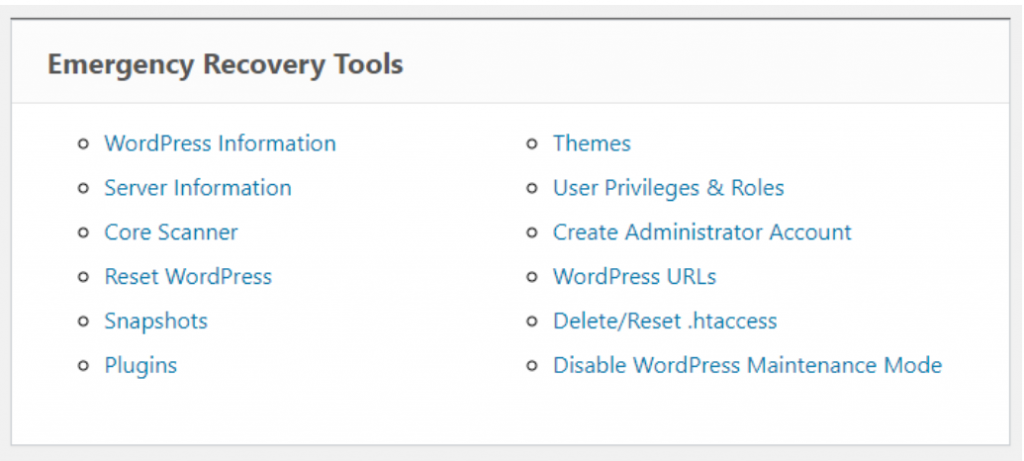
Since this script can be used for almost all possible problems on your site, it consists of the following up-to-date tools:
WordPress Information
This tool provides information about WordPress installation. It includes wp-config.php location, WP version, database access details, and other relevant information. If you have a couple of WordPress installations on a single hosting package, with the help of ERS, you can easily identify the problem, its exact location, and thus, it’s easier to start the repair of a site.
Server Information
This tool provides detailed information about a server, like PHP and MySQL versions. It also uses the phpinfo() function to list as much detailed information as possible about the PHP environment.
Core Files
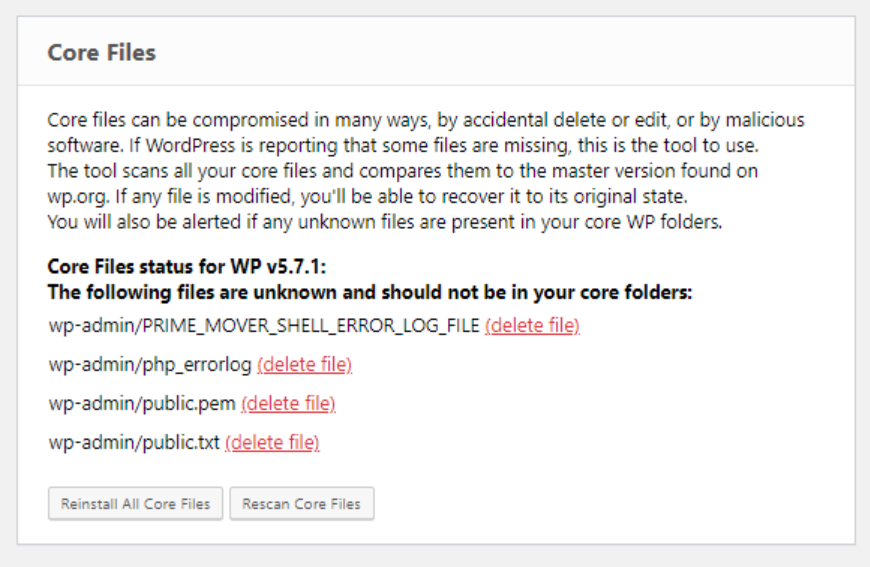
This is possibly one of the most important tools that come with ERS. What does it specifically do? Well, it compares our WordPress core files with WordPress files found on wordpress.org. This comparison will report any changes to these files immediately. It can also find files that have been modified, and after that, you’re able to replace all the core files with just one click.
An important thing to remember is that this tool scans only WordPress core files. Basically, if you have malware or any other type of malicious code on your site, this tool will be able to detect it in the core files but not in any other ones.
Reset WordPress
Resetting WordPress is one of the most powerful tools you get. However, it should be used with caution because this tool will reset and delete your database (along with the user accounts and information). Therefore, it’s a good practice to create a new admin account to access your site and continue to work. If you want to reset your WP installation, then you should use WP Reset PRO to do so instead of ERS. WP Reset offers lots of additional options and is more convenient to use.
Snapshots
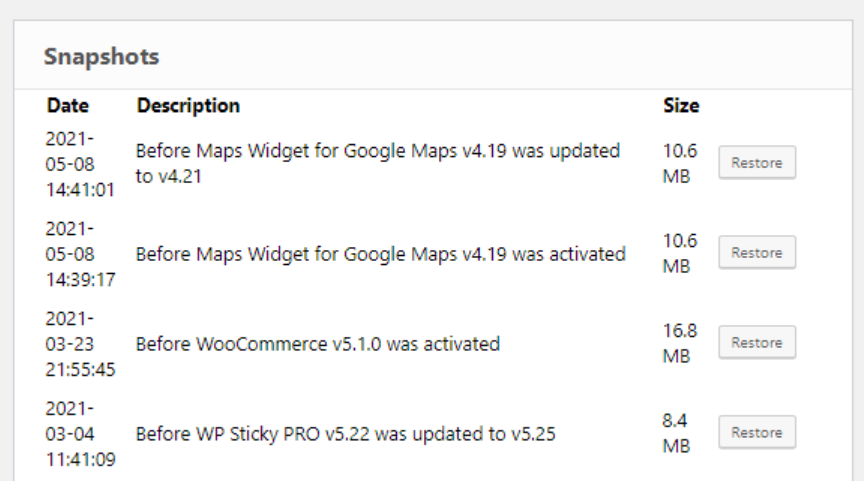
With this tool, you’re able to restore the last functional version of your site in case something goes wrong. You can easily find a snapshot, click “Restore,” and your WordPress site will be live and operational within seconds. The great thing about this tool is that you can save a snapshot remotely and choose it from a snapshot list to make it live once more.
Plugins
Sometimes it happens that the plugin is non-functional or causes some type of issues. The usual practice with this is that you log into your hosting account using FTP and then delete the plugin or just rename its root folder. This works exactly the same as in WP admin, where you’re able to enable or disable any plugin easily to regain access to WP admin; and all of that within just a few clicks using ERS.
Themes
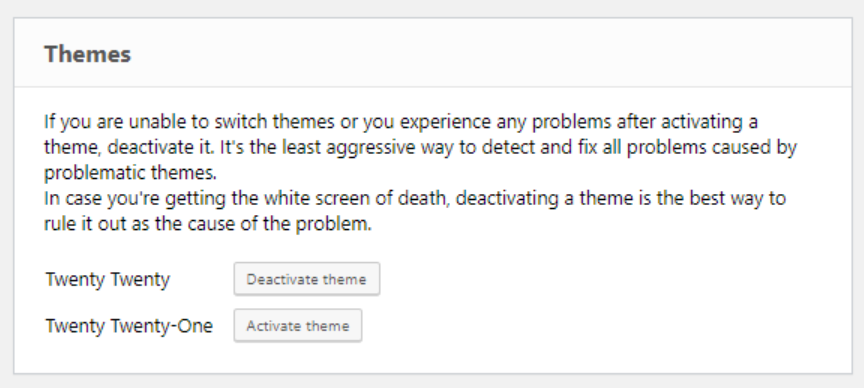
As stated above (in Plugins), instead of messing around with FTP, you simply enable or disable any theme you want.
Administrator Account
You can use this tool to create a new admin account, where you need to enter only new credentials (username, password, and email), and you’re done. This is perhaps the most important tool that ERS offers. The process is very simple, and it doesn’t require FTP or phpMyAdmin information in order to create a new account. The only thing that you should look after is that the username and password are not already in use on your WP installation.
WordPress URLs
If you decide to change WP’s site address, it can cause a lot of trouble and problems with logging in. The problem also occurs if you try to change HTTP to HTTPS without a valid certificate. Regardless of the situation, with ERS, you can easily change both URLs and fix your site.
Delete or Reset .htaccess
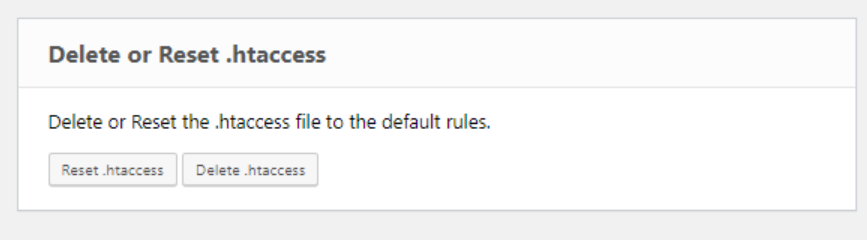
Messing around or changing something in the .htaccess file can cause you major problems, where even the tiniest mistake will give you an error 500. This tool provides you options to delete or restore the .htaccess file to default WordPress values. Once you successfully regain your access to WP admin, you simply open Permalinks in the Settings menu and choose the Save button to regenerate them.
How do I get Emergency Recovery Script?
If you want to make sure you never lose any of your data or site options, installing ERS “just in case” is a great way to start. Feel free to download the free version of the script from this link. However, if you want to enjoy all available features and options for recovering your site, you should buy the WP Reset plugin.
With the full installation of this plugin, you can quickly restore a snapshot using the ERS if the snapshot was created using this plugin.
FAQs

Is Emergency Recovery Script Safe?
Yes, it is. It’s a completely safe software tool, and if you’re more interested, you can find additional information here.
Is Emergency Recovery Script Free?
Yes. This script has a free version with a limited number of tools. However, if you want to have a full range of available tools, then you must have the WP Reset plugin installed.
How to Install Emergency Recovery Script?
The installation process is straightforward. All you have to do is upload a file to the WP root folder and enter the password. For more details, you can visit this link.
Conclusion
It doesn’t matter if you’re a skilled and experienced WordPress user or you have just started using CMS. In both cases, you should have ERS installed. Since it’s free, you should give it a try, and if you decide to go full-range package, be sure to get the WP Reset plugin.