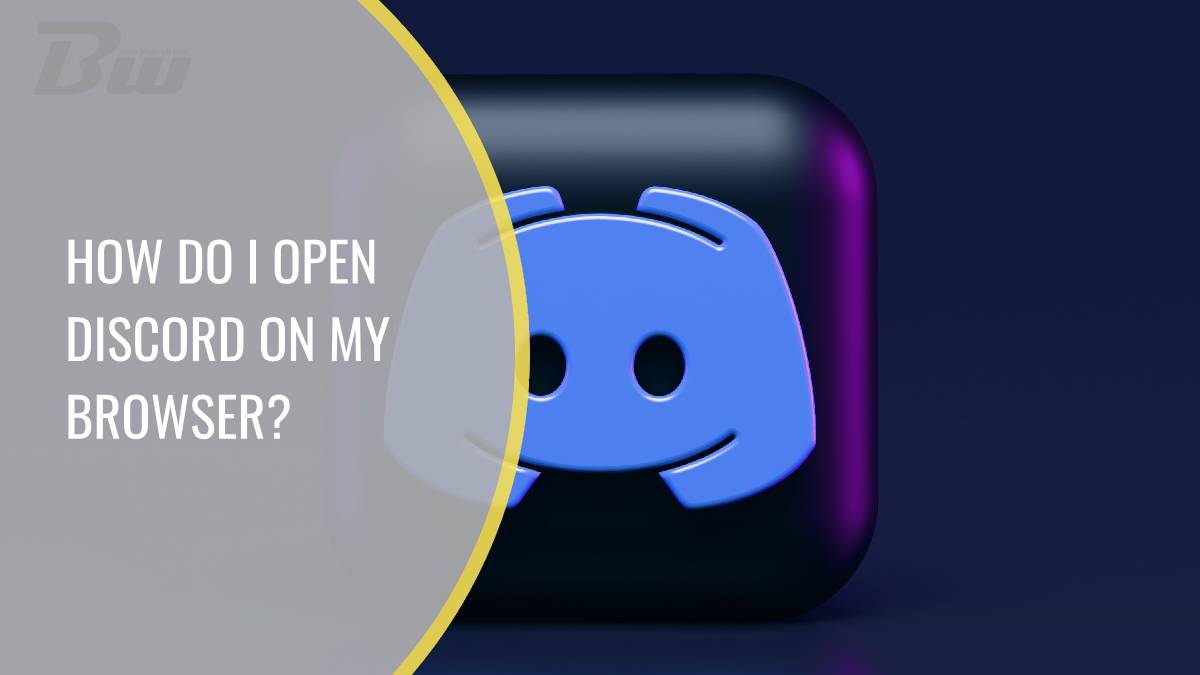Table of Contents
Discord is a popular communication platform designed for gamers but has expanded its reach to various communities, including educators, businesses, and social groups. While many users opt for the desktop or mobile app, Discord also offers a web-based version that is accessible through any modern browser. Opening Discord on your browser is straightforward, and this article will guide you through the process step-by-step.

Step-by-Step Guide to Open Discord on Your Browser
1. Choose Your Browser:
– Discord’s web version is compatible with most modern browsers, including Google Chrome, Mozilla Firefox, Microsoft Edge, and Safari. Make sure your browser is up-to-date to ensure the best performance and security.
2. Visit the Discord Website:
– Open your preferred browser and go to the Discord official website by typing [https://discord.com](https://discord.com) into the address bar and pressing Enter.
3. Access the Login Page:
– Once you’re on the Discord homepage, look for the “Login” button, usually located in the top-right corner of the page. Click on it to proceed to the login page.
4. Enter Your Credentials:
– On the login page, enter your email address and password associated with your Discord account. If you have enabled two-factor authentication (2FA), you will be prompted to enter the verification code sent to your device.
– If you do not have a Discord account, you can create one by clicking on the “Register” link and following the prompts to sign up.
5. Login Using QR Code (Optional):
– If you have the Discord mobile app, you can log in using a QR code for quicker access. On the login page, select “Login with QR Code,” open the Discord app on your mobile device, and navigate to the settings menu. From there, select “Scan QR Code” and scan the code displayed on your browser screen.
6. Navigating the Web Interface:
– After logging in, you’ll be taken to the Discord web interface, which looks similar to the desktop app. You can access your servers, direct messages, and settings from the sidebar on the left.
– Click on a server icon to view its channels and start interacting with other members. You can send messages, join voice channels, and participate in discussions just as you would on the desktop app.
Advantages of Using Discord on a Browser
1. Accessibility:
– Using Discord on a browser means you can access your account from any computer without needing to install the app. This is particularly useful if you’re using a public or shared computer where installing software isn’t an option.
2. No Installation Required:
– You can use Discord without taking up storage space on your device. This is especially beneficial for users with limited disk space or those who prefer to keep their devices uncluttered.
3. Seamless Updates:
– The web version is always up-to-date, so you won’t have to worry about downloading and installing updates manually. This ensures you have access to the latest features and security enhancements automatically.
4. Flexibility:
– Switching between different accounts or devices is more convenient with the browser version. You can log in and out as needed without interfering with other applications on your computer.
Opening Discord on your browser is a simple and convenient way to stay connected with your communities without the need for installation. Whether you’re using a work computer, a friend’s laptop, or simply prefer the flexibility of a web-based application, Discord’s browser version offers all the essential features and functionalities you need. By following the steps outlined in this guide, you can quickly log in and start using Discord right from your browser.