[ad_1]

We explained to new iPhone users what burst mode is in the Camera app and how to use it. And with that, we showed you how to review all of the photos you receive with burst mode and only keep those you want.
But what we didn’t mention is that you can review burst photos from your iPhone on your Mac too. This is convenient because you can review on a larger screen, gather family around your Mac to review together, or simply do it when you have more time.
Here’s how to select photos from burst mode on iPhone when using Photos on your Mac.
Reviewing and saving iPhone burst photos on Mac
Photos makes it easy to access burst photos on Mac by providing an album for them. So open Photos and let’s get started.
1) In the sidebar on the left, tap the arrow to expand Albums if necessary and select Bursts.
2) Next you’ll see all photos captured with burst mode on your iOS device. If you’d like to narrow down your options, if you have many, you can select an item from the Showing drop-down or use the Search box.
3) Choose a set of burst photos to review by double-clicking one.
4) Click Make a Selection at the top of the collection.
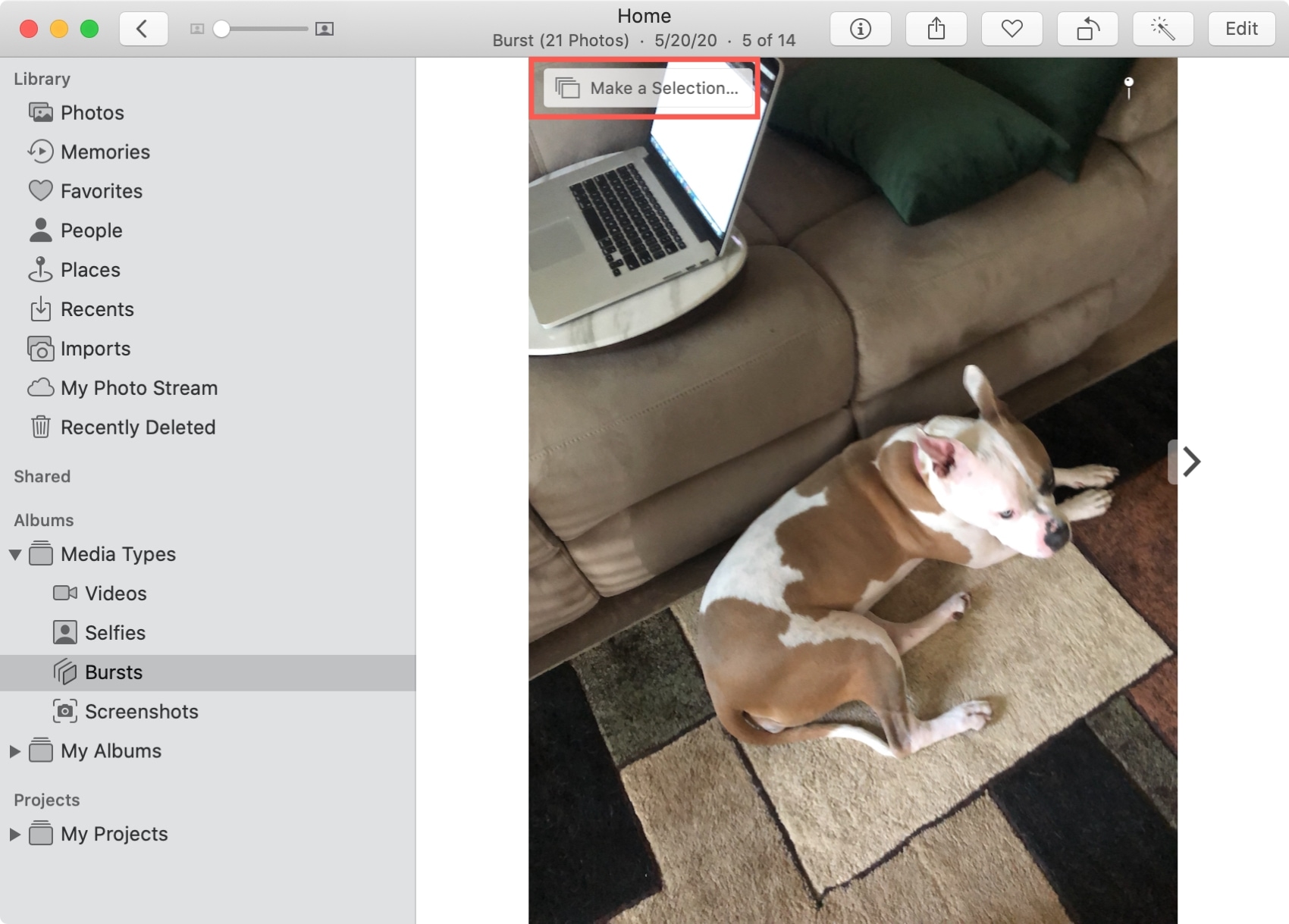
5) You can swipe directly on the photos or within the strip at the bottom to move through the collection of bursts.
6) Click the photos you want to keep. This will put a checkmark on each one and dim them in the photo strip at the bottom.
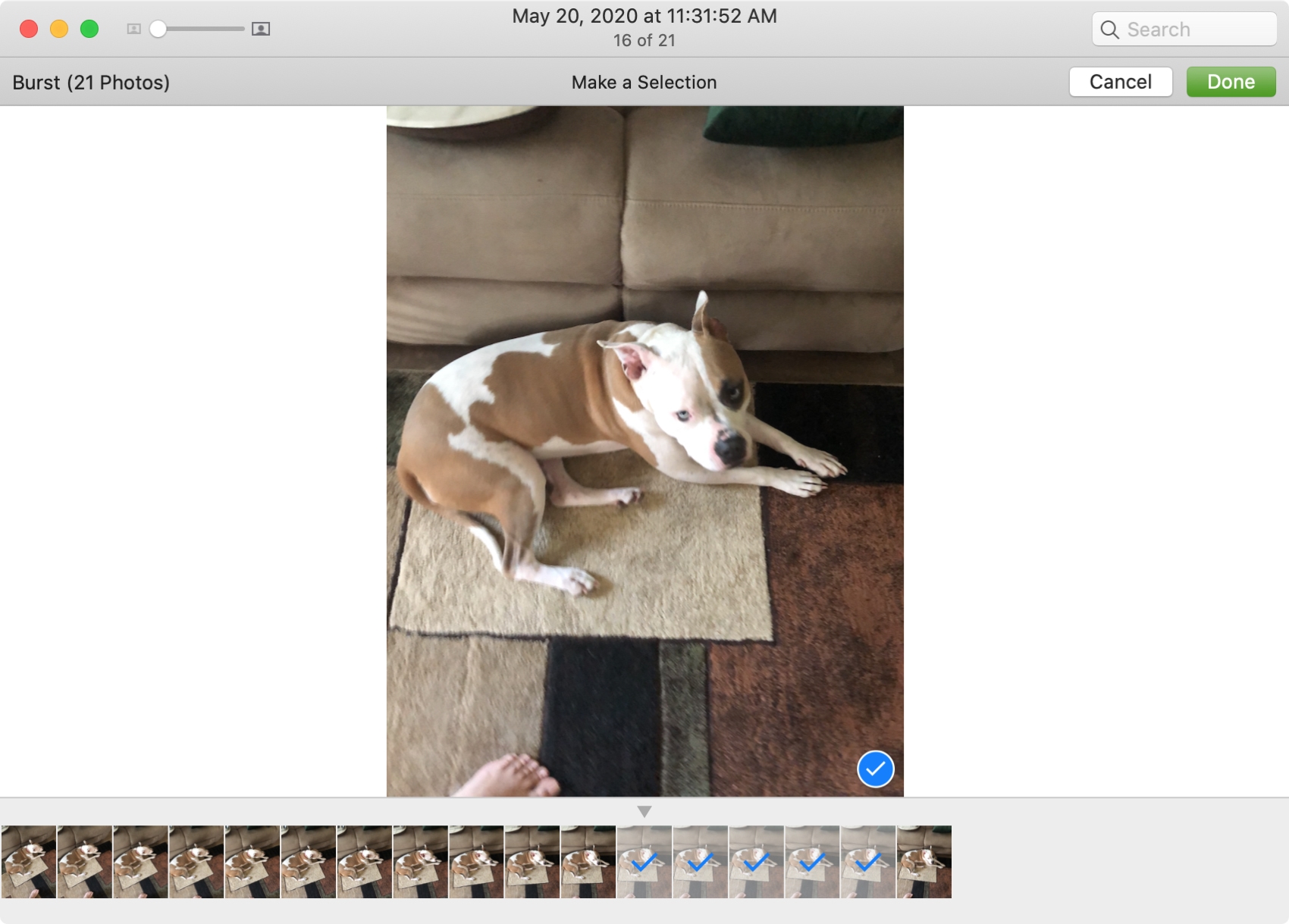
7) When you finish selecting all photos you want to keep, click Done at the top. And note, you can click Cancel anytime to select your burst photos later.
8) You’ll receive a pop-up message asking if you’d like to keep the remaining photos you did not select. Click Keep Only Selection or Keep Everything if you’d rather.
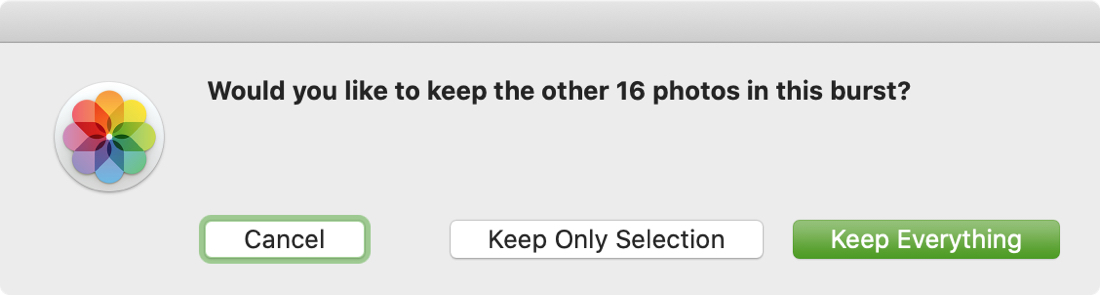
Photos you save will appear in your library as any other photo and will no longer appear in your Bursts album.
Wrapping it up
Using burst mode on your iPhone camera gives you a great way to make sure you capture the perfect shot. And since you can review all photos in a burst on your Mac, you can be sure to keep just the right ones.
Do you use burst mode on your iPhone and if so, do you take the time to review all of those photos later? Let us know!
[ad_2]

